Connecting to Access Database using Type-1 Driver
To connect a Java application with Access database using JDBC-ODBC Bridge(type-1) Driver. You need to follow the following steps
Create DSN Name
- Go to control panel
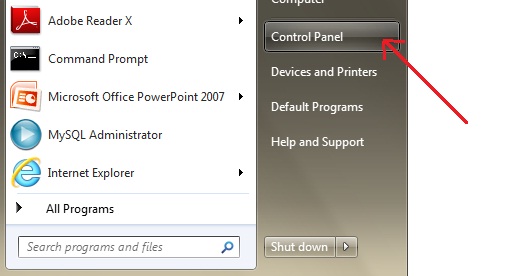
- Go to Administrative tools
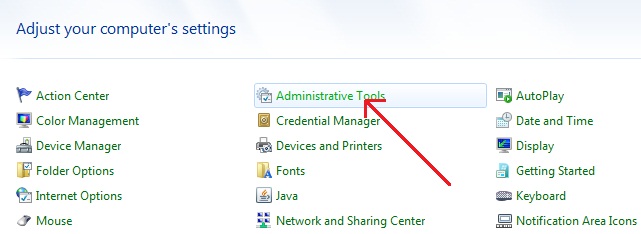
- Select Data Source(ODBC)
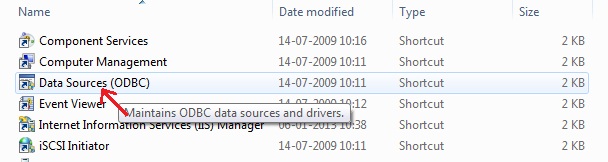
- Add new DSN name, select add
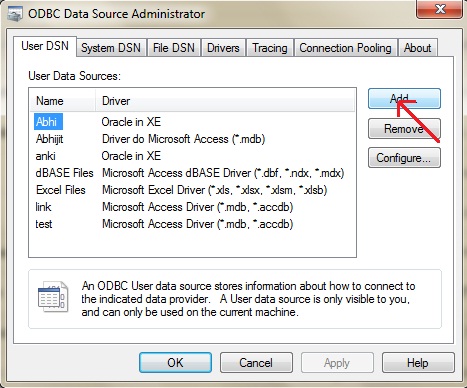
- Select Access driver from the list, click on finish
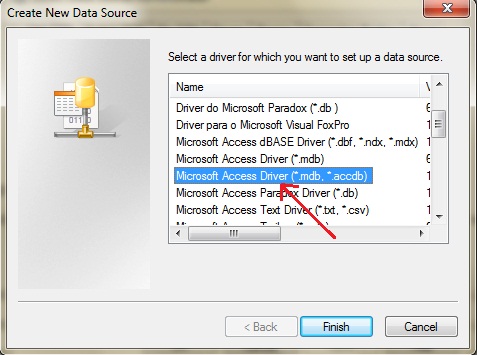
- Give a DSN name, click ok
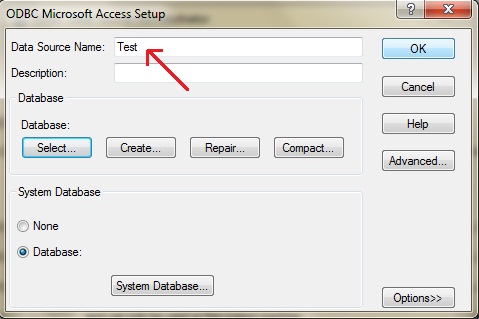
NOTE: Here we are showing this example to create DSN in Window 7 os. For other operating system you need to do small changes.
Example
We suppose that you have created a student table with sid and name column name in access database.
import java.sql.*;
class Test
{
public static void main(String []args)
{
try{
Class.forName("sun.jdbc.odbc.JdbcOdbcDriver");
Connection con = DriverManager.getConnection("jdbc:odbc:Test", "", "");
Statement s=con.createStatement(); //creating statement
ResultSet rs=s.executeQuery("select * from student"); //executing statement
while(rs.next()){
System.out.println(rs.getInt(1)+" "+rs.getString(2));
}
con.close(); //closing connection
}
catch(Exception e)
{
e.printStackTrace();
}
}
}
0 comments:
Post a Comment